How to use Smart Assistants (like Google Home & Alexa)
Back in the day, there were some technologies that seemed like something out of a sci-fi movie because they were so unreal. Did you ever imagine that one day you would speak to a speaker, and it would play your favorite song or order groceries online? These are what we refer to as Smart Assistants. Some examples include Google Home and Alexa.
A smart assistant is intelligent software that’s installed on a smart device and meant to carry out tasks or services according to the user’s command. The other name for a smart assistant is an automated personal assistant or an intelligent personal assistant.
The two most common types of intelligent automated assistants are Google Home and Alexa. They basically work to provide the user with information based on voice commands or input.
Google Home
Google has always played a vital role when it comes to software development. They own the world’s largest mobile operating system – Android. Google Assistant was initially created for Android phones. Like Siri, you can use Google Assistant to ask your Android smart phone to make phone calls or ask questions.
However, with the rise in the popularity of IoT (Internet of Things) devices at home, Google decided to create Google Home. This is a smart speaker system that allows the user to make commands and control most of the smart devices at home. Google has a wide range of these smart speakers; there’s Google Home Mini, Google Home Max, and Google Home Hub.
These devices use Google Assistant to carry out various tasks.
How to Get Started with Google Home Devices
1. The device usually lights up after you plug it in. Then, it starts looking for compatible devices next to it. To get started, use your Android phone to connect.
2. If you don’t have the Google Home App, download it from the App store. The app may also require you to share your location. Make sure that the internet connection is stable.
3. After you’ve downloaded the app, you have to log in to your gmail account. Apply for one if you don’t have it.
4. The application is going to give you the option of getting notifications on the latest updates, don’t accept such notifications because they will create unnecessary spam.
5. Since Google Home is a speaker, the first thing that you’ll have to set up is your music. The system allows you to listen to music from YouTube, Google Play Music, Pandora, and Spotify. Please note that you will need premium accounts of the above music platforms to actually listen to music. Once you’ve linked the app to those music accounts, you can be able to request specific songs from your collection using voice command.
6. Tap on the menu on the left side of the app and go to more settings.
7. After you open more settings, you will see News and My Day. You can start by customizing either to your liking. You can customize the News section by stating which News sites you want linked to the app. The My Day app generally contains information about the weather, traffic, meeting appointments, and reminders. You can preset the appointments and reminders using Google calendar, and the app will take the information from there. You can trigger the ‘my day’ feature by asking Google Home to tell you about your day. On the other hand, you can trigger the News feature by using the voice command, ‘listen to the news’.
8. You may have to decide what Google Home calls you. You can set the nickname through the app.
9. The more settings section also allows you to link the app to smart devices around the house. Make sure that the devices are visible.
10. You should be good to go. However, if you are still not sure about what to ask, you can go back to the app menu and tap the ‘what can you do?’ section. It will give you suggestions on the type of voice commands that you can use.
Alexa
Like Google Assistant, Alexa is smart software meant to run on a smart device and make life easier. It was designed to be compatible with Amazon Echo speakers. The speakers can perform a couple of personal tasks for you, such as searching for an item on the internet or reading your notifications aloud based on voice command.
How to Set up the System
1. Before you start, you should know that you’ll need an Android phone to connect with the speaker and perform all the settings. Start by downloading the Alexa app from the Android store. Alternatively, you can install the app on your Amazon tablet.
2. After you’ve downloaded the app, you have to sign in to your Amazon account. You may have to sign up for one if you don’t have any. If you don’t have an Amazon premium account, you may not be able to listen to music from your favorite artists.
3. Plug in your Amazon Echo. The speaker lights up when it’s on. Then, Alexa tells you to use the app to complete the set up.
4. On top of the app, you’ll see a ‘+’ icon. Click on it. The app will show you a list of smart devices that are on your homes wi-fi network. You should see Amazon Echo among those devices; click on it to connect.
5. The app will ask you the language that you want to use on Echo. After you have chosen your language, you can click continue, and your speaker should be live. Note that the speaker’s LED light will be orange as it’s connecting to the app. If you don’t see a change in color, check your wi-fi settings.
6. Next, you can change the Echo’s wake word if you don’t like Alexa. Just go to settings in the app and select a different name. You can choose the following replacements: Computer, Amazon, and Echo. When you say the wake word, the speaker immediately turns on and waits for your next command.
7. You can use ‘+’ button to add other smart devices to Alexa’s network. From there, you can begin giving commands.
8. There are some speakers that have a screen. You don’t need another device to do the settings with these ones. Just plug in the device and use the screen to connect to other smart devices and set up commands.
Conclusion
Smart assistants help you multitask. You can listen to the news as you do your house chores. You can ask it to turn on the lights. You can also use the smart assistant to remind you of an appointment as you continue with work at the home office. There’s just no limit to what these things can do. Therefore, embrace the technology, and use it to get things done in your apartment, and life.